Data loss can be heartbreaking especially when you realize that you just lost the file that you worked on for hours or even days. Fortunately, there are numerous data recovery software applications available in the market. However, not all of them are created equal. If you are a Mac user, you need a software that specifically caters to your needs. One such application is the Lazesoft Data Recovery for Mac. Here, we will dive deeper into this software and how it can help you recover lost files effortlessly.
What is Lazesoft Data Recovery for Mac?
Lazesoft Data Recovery for Mac is a comprehensive data recovery software that is designed to recover lost and deleted files on your Mac. The software uses advanced algorithms that can recover files from a variety of storage devices including hard drives, USB drives, memory cards, and even iPods. Whether you accidentally deleted a file, formatted your drive, or your system crashed, Lazesoft provides a simple and efficient solution to recover lost data.
Features of Lazesoft Data Recovery for Mac
User-friendly Interface: The software has a user-friendly interface that makes it easy for anyone to use, even if you have no prior experience with data recovery.
Deep Scan: The software uses a deep scan technology that can locate files that other recovery software cannot find.
Preview Functionality: With the preview functionality, you can preview the recovered files to ensure that you have recovered the correct files before saving them to your device.
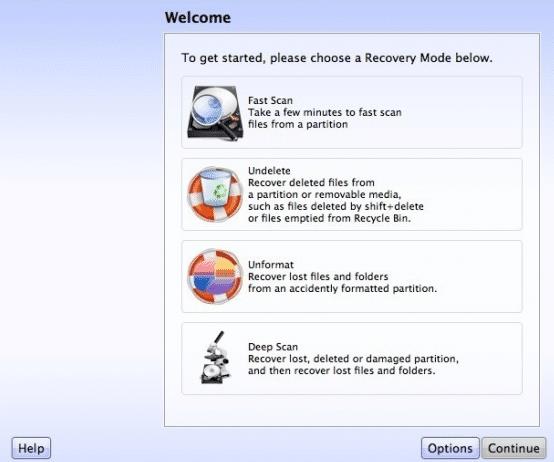
Lazesoft Data Recovery for Mac: The Ultimate Solution to Recover Lost Files
Multiple File Formats Support: The software supports a wide range of file formats including photos, videos, music, and documents.
Comprehensive Search Functionality: The comprehensive search functionality allows you to search for specific files or folders with ease.
Free Version Available: Lazesoft Data Recovery for Mac has both free and paid versions. The free version allows you to recover up to 2GB of data.
Steps to Recover Data Using Lazesoft Data Recovery for Mac
- Download and install Lazesoft Data Recovery for Mac on your computer.
- Launch the software and select the type of data that you want to recover. You can choose to recover files from your Mac’s hard drive, external devices, or even lost partitions.
- Choose the scanning mode. You can either choose the quick scan or the deep scan.
- Wait for the software to scan your device and locate the lost files.
- Once the scanning is complete, preview the recovered files to ensure that you have recovered the correct ones.
- Select the files that you want to recover and click on the “Recover” button. Choose a location to save the files and wait for the recovery process to complete.
Benefits of Using Lazesoft Data Recovery for Mac
Efficient: Lazesoft Data Recovery for Mac can recover lost data quickly and efficiently without many hassles.
Versatile: The software can recover data from numerous storage devices and file formats.
User-friendly: You do not require prior experience to use the software as it has a simple and easy-to-use interface.
Affordable: Lazesoft Data Recovery for Mac has an affordable pricing plan with a free version available.
Secure: The software is secure and virus-free, which means that your data will be safe during the recovery process.
Conclusion
Lazesoft Data Recovery for Mac provides an efficient and reliable solution for recovering lost data. The software is versatile, user-friendly, and affordable with most of its features available in the free version. Its comprehensive search functionality, deep scan technology, and preview functionality make it stand out from other data recovery software available in the market. The software is secure and virus-free, which means that your data will be in safe hands during the recovery process.
FAQs
[faq-schema id=”324″]
















